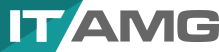How to encrypt a hard drive: Windows, Mac and Linux
Hard drive encryption is a critical security measure that transforms data stored on a hard drive into a format that is unreadable to anyone without the decryption key. This ensures that sensitive information remains inaccessible and secure from unauthorized access, even if the physical device is compromised. Encryption is particularly important for protecting personal, financial, and business data from theft, cyber-attacks, and other forms of unauthorized access.
The process of encrypting a hard drive varies across different operating systems. Windows users can utilize BitLocker, a built-in tool that provides full disk encryption. macOS offers FileVault for encrypting the entire startup disk, ensuring all data is secure. Linux users often turn to LUKS (Linux Unified Key Setup) for disk encryption, which integrates with the dm-crypt mechanism. Each operating system has its own set of steps and tools for enabling encryption, tailored to its environment and user interface.
The importance of hard drive encryption in ensuring data security cannot be overstated. It not only protects sensitive information from unauthorized access but also helps in complying with legal and regulatory requirements regarding data protection. Encryption acts as a last line of defense against data breaches, offering peace of mind in an era where digital threats are increasingly prevalent. For individuals and organizations alike, hard drive encryption is a crucial component of a comprehensive data security strategy.
How to encrypt a hard drive on Windows?
1. **Log into Windows Using an Administrator Account**: Ensure you’re signed in with an administrator account. If you’re not, sign out and then sign back in with the correct account.
2. **Access Device Encryption Settings**: **For Windows 11**: Click on the Start menu, go to Settings, then navigate to Privacy & security, and select Device encryption. **For Windows 10**: Click on the Start button, open Settings, choose Update & Security, and then click on Device encryption.
3. **Enable Device Encryption**: Find and turn on the option for device encryption to secure your device.
4. **Search for BitLocker Management**: Use the search box on the taskbar to type in “Manage BitLocker”. Select “Manage BitLocker” from the search results that appear.
5. **Access BitLocker Settings**: **On Windows 10**: Click the Start button, find Windows System, and select Control Panel. Within Control Panel, go to System and Security, then find and click on “Manage BitLocker” under BitLocker Drive Encryption. **On Windows 11**: Click on Start, go to Settings, then Privacy & security, and select Device encryption. Here, you’ll find an option for BitLocker drive encryption. Click on “Turn on BitLocker” and proceed as instructed.
6. **Activate Standard BitLocker Encryption**: Follow the on-screen instructions to turn on standard BitLocker encryption, ensuring your device’s data is securely encrypted.
How to encrypt a hard drive on Linux?
1. **Install cryptsetup**
First, ensure that `cryptsetup` is installed on your system. You can install it using your distribution’s package manager.
– For Debian/Ubuntu-based systems:
“`bash
sudo apt update
sudo apt install cryptsetup
“`
– For Fedora and derivatives:
“`bash
sudo dnf install cryptsetup
“`
– For Arch Linux and derivatives:
“`bash
sudo pacman -S cryptsetup
“`
2. **Identify the Hard Drive**
Identify the hard drive you want to encrypt by listing all available disks:
“`bash
sudo fdisk -l
“`
Look for the device identifier of the hard drive you want to encrypt, such as `/dev/sdb`.
3. ** Wipe the Hard Drive**
Before encrypting, it is recommended to wipe the hard drive to ensure that old data cannot be recovered. This step is optional but recommended. Be very careful with this step, as it will destroy all data on the drive.
“`bash
sudo dd if=/dev/zero of=/dev/sdX bs=1M status=progress
“`
Replace `/dev/sdX` with your actual device identifier. This process can take a long time depending on the size of the drive.
4. **Encrypt the Hard Drive**
Now, use `cryptsetup` to initialize the LUKS encryption on the hard drive:
“`bash
sudo cryptsetup luksFormat /dev/sdX
“`
Replace `/dev/sdX` with your actual device identifier. You will be prompted to confirm and to set a passphrase. Choose a strong passphrase that you will remember.
5. **Open the Encrypted Device**
After formatting, you need to open the encrypted device to create a filesystem on it:
“`bash
sudo cryptsetup open /dev/sdX my_encrypted_hd
“`
This command maps the encrypted device to `/dev/mapper/my_encrypted_hd`, where `my_encrypted_hd` is a name you choose.
6. **Create a Filesystem**
Now, create a filesystem on the encrypted device:
– For an ext4 filesystem:
“`bash
sudo mkfs.ext4 /dev/mapper/my_encrypted_hd
“`
7. **Mount the Encrypted Drive**
Create a mount point and mount the encrypted drive:
“`bash
sudo mkdir /mnt/my_encrypted_hd
sudo mount /dev/mapper/my_encrypted_hd /mnt/my_encrypted_hd
“`
8. **Access and Use the Drive**
You can now access and use the drive at `/mnt/my_encrypted_hd`. Remember, after each reboot, you will need to open the encrypted device again with `cryptsetup open` and then mount it.
9. **Unmount and Close the Encrypted Drive**
When finished, unmount the drive and close the encrypted device:
“`bash
sudo umount /mnt/my_encrypted_hd
sudo cryptsetup close my_encrypted_hd
“`
Is laptop hard drive encryption diffrent?
No, laptop hard drive encryption is not inherently different from encryption on other types of computers or devices. The core principles and technologies used for encrypting a hard drive, such as AES (Advanced Encryption Standard), are generally the same across different hardware platforms. What primarily determines the method and effectiveness of encryption is the operating system (OS) and the encryption software being used, not the hardware itself.
What are the main methods to encrypt other data storage devices?
For SSDs (Solid State Drives), Windows users can utilize BitLocker for encryption, Mac users can rely on FileVault, and Linux users can employ LUKS (Linux Unified Key Setup) for securing their data.
USB Flash Drives can be encrypted using BitLocker To Go on Windows, while Mac users can use the Disk Utility to create an encrypted disk image, and Linux users can leverage the cryptsetup utility to encrypt the device.
SD Cards and MicroSD Cards can be encrypted on Windows through third-party software like VeraCrypt, Mac users can utilize the Disk Utility for encryption, and Linux users can use dm-crypt with LUKS for a secure setup.
For CDs and DVDs, Windows users can encrypt their data before burning it using software like Roxio Secure Burn, Mac users can use the Disk Utility to create encrypted disk images before burning, and Linux users can encrypt files using GnuPG before burning them to the disc.
What is the difference between Hard Drive Encryption and Hard Drive Wipe?
The difference between Hard Drive Encryption and Hard Drive Wipe is that Hard Drive Encryption is a security measure that uses algorithms to scramble the data on a hard drive, making it unreadable without the correct decryption key, whereas Hard Drive Wipe refers to the process of securely erasing data from a hard drive, often by overwriting the existing data with patterns of zeros and ones to prevent data recovery. Hard Drive Encryption is designed to protect the confidentiality of the data on the hard drive, ensuring that even if the drive is lost or stolen, the encrypted data remains inaccessible without the encryption key. On the other hand, Hard Drive Wipe is typically used as a method to permanently remove all data from a hard drive, making it a crucial step before disposing of or selling a computer to ensure that no residual data can be recovered. While Hard Drive Encryption focuses on keeping the data secure and private, Hard Drive Wipe aims at completely eliminating the data, providing a clean slate for the hard drive.
What is the difference between Hard Drive Encryption and Hard Drive Formatting?
The difference between Hard Drive Encryption and Hard Drive Formatting is that Hard Drive Encryption involves converting the data on a hard drive into a coded form that can only be read with the correct decryption key, effectively protecting the data from unauthorized access, while Hard Drive Formatting is the process of preparing a hard drive for use by erasing its contents and setting up a new file system. Hard Drive Encryption is focused on data security, ensuring that even if the hard drive falls into the wrong hands, the encrypted data remains inaccessible without the proper credentials. In contrast, Hard Drive Formatting is primarily about data management, removing old data and organizing the drive to store new data, without necessarily preventing data recovery by sophisticated means. While encryption secures data against unauthorized access, formatting is a preparatory step that does not inherently protect data but rather makes the drive ready for fresh use.